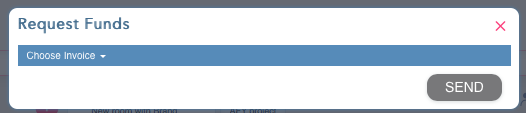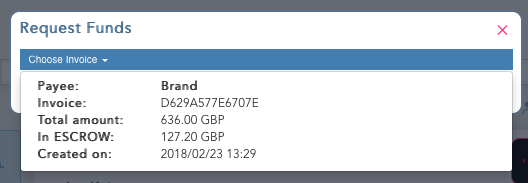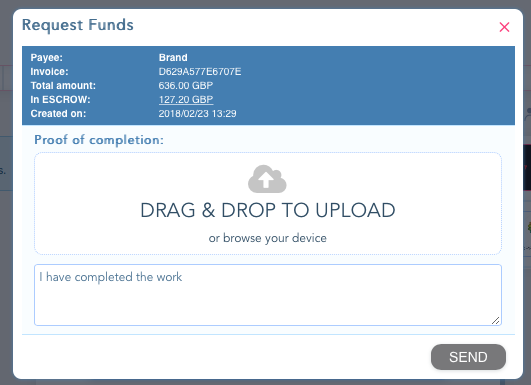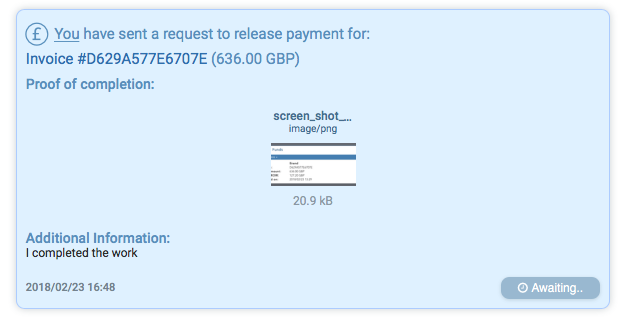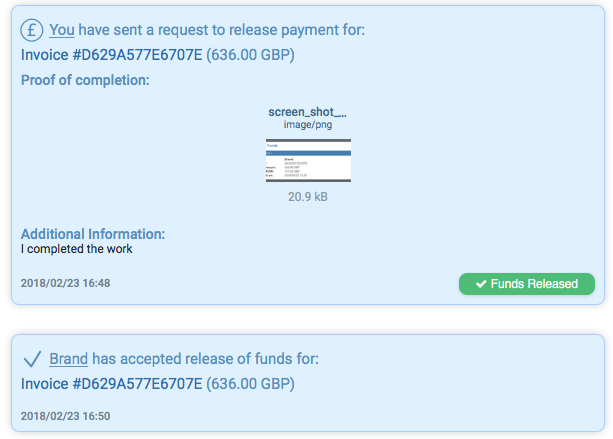• Making & Sending Proposals on Sewport’s platform
• Getting paid by Brands
• Withdraw funds & Invoices
To create a proposal for a brand to later get paid is simple & easy:
While in Chat with the customer, press the “Send proposal” button as shown in the screenshot below.

Once the proposal window opens enter all details relevant: services you offer, quantities, price per item, terms of delivery etc. and your user to user agreement.

Then you send the proposal…
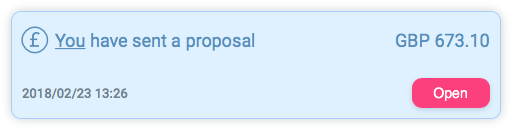
If the client accepts the proposal you will receive an email & chat notification informing you of that. At this point, it is only an intention and you need to await for the Brand to complete the payment too…
If the payment has been made, you will receive an email notification but you can also check the status of the payment in you Payments section.
* Once the proposal is accepted an invoice is generated in the Payments section.
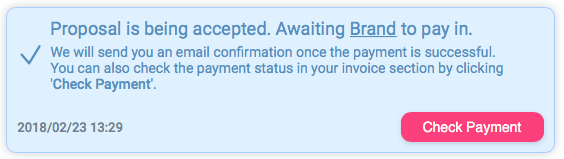
Before the invoice is actually paid the status of this invoice will be “Awaiting payment”. Both the Manufacturer/Service provider and the Brand have the same invoice.
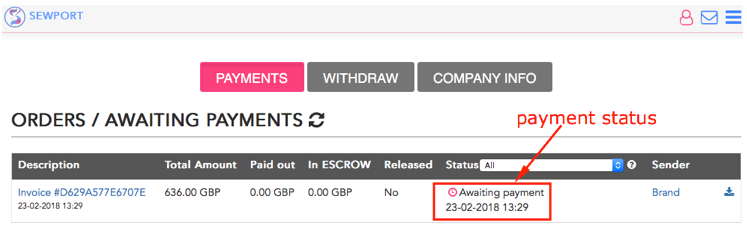
When the proposal is accepted, the client has an opportunity to pay directly through the platform with a payment card or via bank transfer if it's a larger transaction.
The client is prompted to pay and if the payment is successful 3 things will happen:
• Both you and the client receive an email notification that the payment went through and a link to the invoice;
• The status of the invoice will change to “In ESCROW”.

Please note other possible payment statuses you will see in other cases:
Awaiting payment
Payment was not yet been made and we all await the payment to be completed.
In ESCROW
Payment was made and funds are being processed by Sewport before being paid out.
In ESCROW (Partially Paid out)
Payment was made, part of the funds were already transferred and the remainder is in Sewport hold until the Brand accepts job completion. After completion, the remainder of the funds will be withdrawn to the service provider.
Paid out
All funds have been processed and withdrawn to the service providers account (usually takes a couple of business days to arrive).
Refunded
Something went wrong with the payment and it was returned to the payer.
Cancelled
Transaction was cancelled.
The payment is now confirmed and Sewport will process the payment for you.
The invoice from you to the Brand and the commission invoice can be downloaded in the payments section. Also, both you and the Brand will automatically receive a link to the invoice to your email.
Sewport will now process the payment and pay out the requested amount to you using the bank details you entered in the "Withdraw” section of your Payments settings page.
You can choose between a EU, UK, International accounts as well as PayPal or Payoneer GBP withdrawal accounts.
PayPal and Payoneer use used for companies from counties where we do not yet support direct bank withdrawals: Algeria, Angola, Bosnia & Herzegovina, Cambodia, Burkina Faso, Egypt, Yemen, Venezuela, Tunisia, Tajikistan, Pakistan, Panama, Sudan.

The payout is made directly to the bank account you specified in Pound Sterling (£ / GBP).
It usually takes a couple of business days for the amount to reach your bank account and might take a bit longer if you are not in the EU zone.
If you have any questions, please let us know by contacting support or submitting a question to our team.
If your proposal had a split payment condition this section concerns the remaining amount on the ESCROW to be paid out.
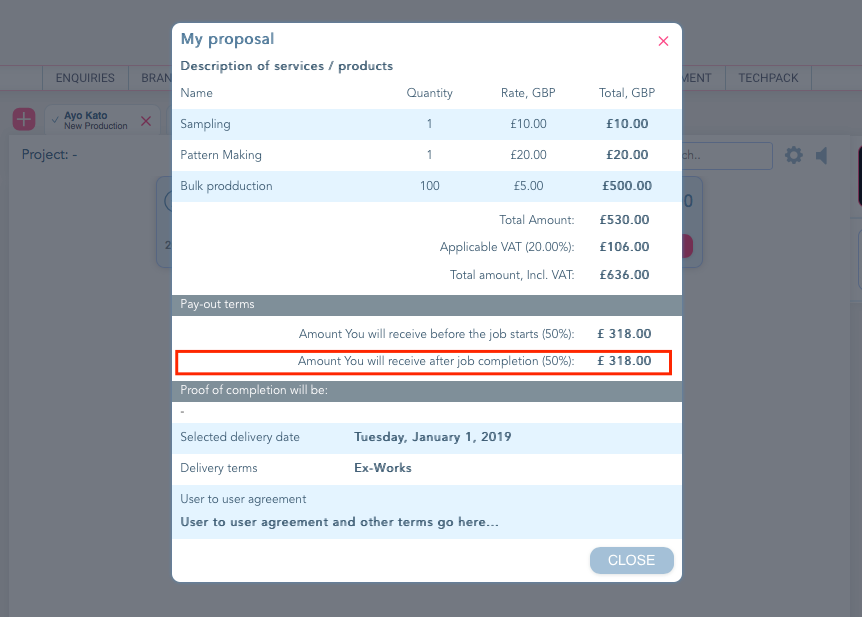
As the first part of the payment was already released to you, the status of the invoice in the Payments section would be “In ESCROW (Partially Paid out) which means you are due the remaining amount.

Assuming the job you were hired to do is completed you may now either ask the Brand to release the remaining amount or request this using a chat feature.
In chat, select the same buttons as when you made a proposal to the brand.

But in this case, select the “Request Funds” option.
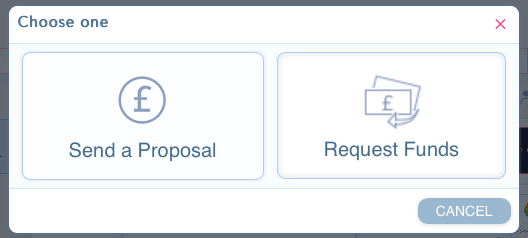
Once selected, a window will open with a selection of invoices that have funds available for release.
This function only applies to invoices work that is completed and the first part was already released (Invoice status in payments should be In ESCROW (partially Paid out).